The Home screen of the Sailsense app provides access to all its functionalities, allowing you to monitor and manage your boat efficiently.
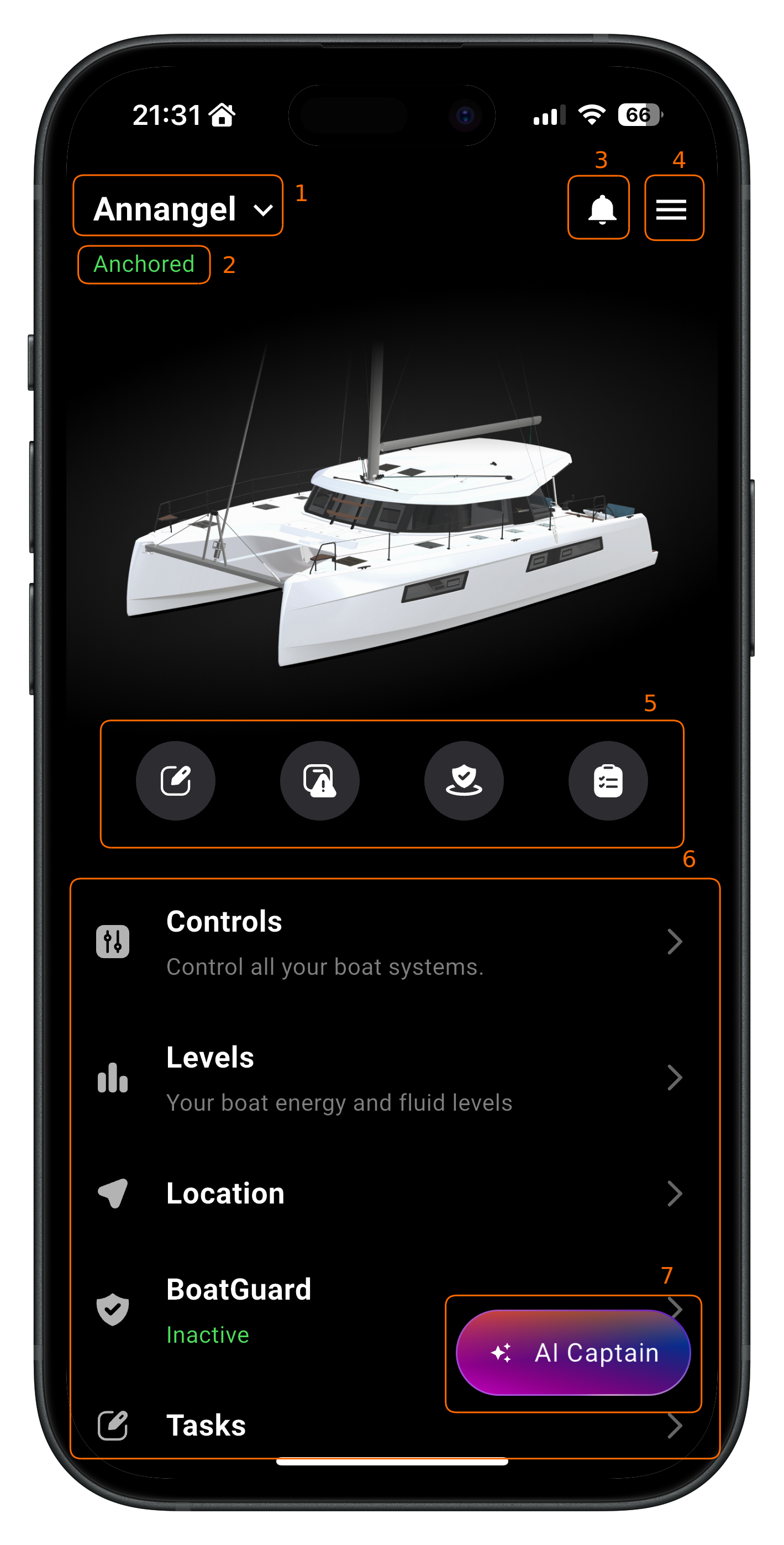
Below are the key sections of the Home screen:
1. Boat Selection
This section displays your boat's name. If your account has access to multiple boats, you can tap here to select a different one.
2. Boat Status
This indicates your boat's current status. If your boat is online and sending data, the possible statuses include:
- Anchored
- Moored
- Sailing
- Motoring
If your boat is offline, the status will be displayed as "Offline - last seen XX hours ago."
3. Notifications
Tap this icon to check notifications related to your boat and the app.
4. Settings
Access the app settings, where you can:
- Update your profile
- Reset your password
- Manage your notification settings
- Change the app's language
5. Quick Access buttons
These buttons allow you to quickly:
- Create a task
- Report an issue with the boat
- Activate BoatGuard
- Start a checklist
6. Modules
This section provides access to the various modules of the app, including:
- Controls: Manage your boat's systems, such as lights, pumps, and fridges.
- Levels: Monitor energy and fluid levels.
- Location: Track your boat's real-time location.
- BoatGuard: Enhance security by activating BoatGuard.
- Tasks: Manage and follow up on your boat-related tasks.
- Maintenance: Follow up on important maintenance tasks like engine maintenance, rigging inspection, etc.
- Ticketing & Support: Report issues and communicate directly with your boat yard's after-sales team.
- Checklists: Follow procedures to enhance your navigation safety.
7. AI Captain
The AI Captain feature provides complex insights and responses based on your boat's data, helping you make informed decisions.
The Home screen is your central hub for managing and monitoring your boat, ensuring a seamless boating experience.