**Material and subscriptions needed in order to have access to this module
| Required? | |
|---|---|
| HUB | YES |
| Powerail | - |
| Sensors | - |
| Starter Pack | - |
| Boat Monitoring Add-on | YES |
The Ticketing & Support module allows you to report issues to the boatyard and communicate directly with the Customer Service team. You can create new tickets, track progress, and exchange messages with the support team regarding reported issues.
Tickets List
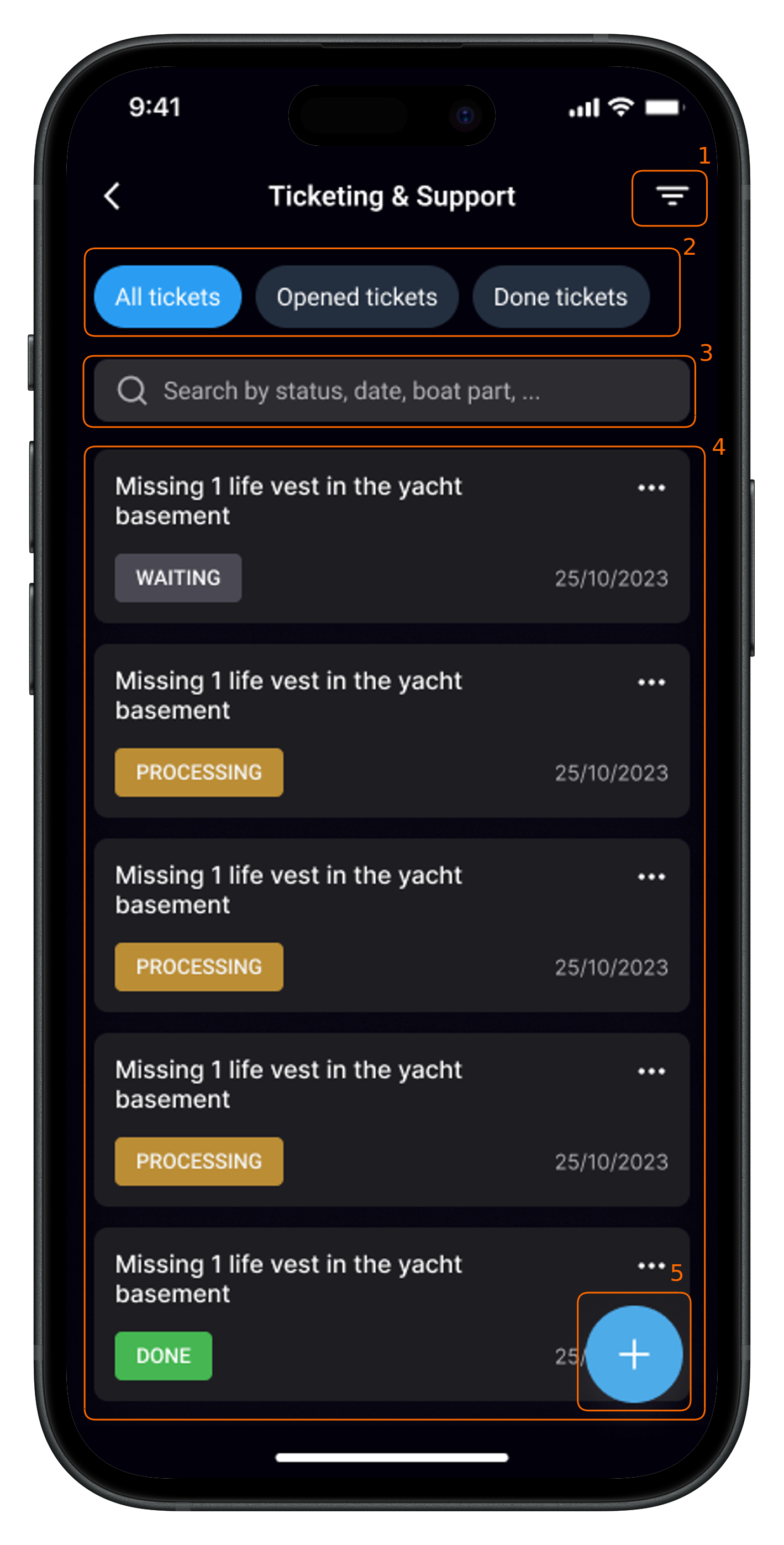
This screen provides an overview of all your tickets. You can:
- Filter your tickets using the filter menu
- Use the quick access buttons (All tickets, Opened tickets, Done tickets).
- Search for tickets using the search bar (by status, date, boat part, etc.).
- Access ticket details. From the list you will see Ticket's title, status (Waiting, Processing, Done, Solved), urgency, and due date.
- Create a new ticket using the blue “+” button at the bottom right of the screen.
Ticket Information

When you select a ticket from the list, you will see the Ticket Information screen. Here, you can:
- Navigate between tabs using the top menu (Information and History).
- View ticket details, including the title, description, and status.
- Check the ticket status (Waiting, Processing, Done, Solved) and urgency level (Low, Medium, High).
- Locate the issue on the boat using the 2D map for better clarity.
Ticket History

The History tab provides a timeline of updates and communications for the ticket. Here, you can:
- See the ticket’s timeline, including internal comments and messages exchanged with the Customer Service team.
- Write a new comment using the input field at the bottom of the screen.
- If you start a comment with “@sav”, it will be visible to the Customer Sevice team.
- If you do not include "@sav", the comment will remain private and visible only to you.
Creating a New Ticket

To report a new issue, tap the "+" button and fill in the details on the "Create new ticket" screen:
- Enter a title and describe the issue clearly.
- Enter ticket details
- Select the urgency level (Low, Medium, High).
- Choose the affected boat part from the list.
- Pinpoint the issue on the 2D plan of the boat to help the support team locate it precisely.
- Attach files (photos, videos, or documents) if needed.
- Tap “Submit your ticket” to send it to the Customer Service team.